Signing up for a State Fund Online account makes managing your policy and claims easy. We’ve provided instructions to help you. You can watch the video or follow the guide below to walk you through the steps of signing up for State Fund Online and linking your policy.
Note: If you bound your policy with us through StateFundDirect.com, you will use the same user name and password you created during that process.
Once you have completed these steps, read our guide on how to add users and administrators if you need additional users with access to only specific features, like paying bills or managing your claims.
Register for State Fund Online
- On the top right corner of the www.StateFundCA.com homepage, click LOG IN. This will bring you to the log in screen, where you can access State Fund Online.
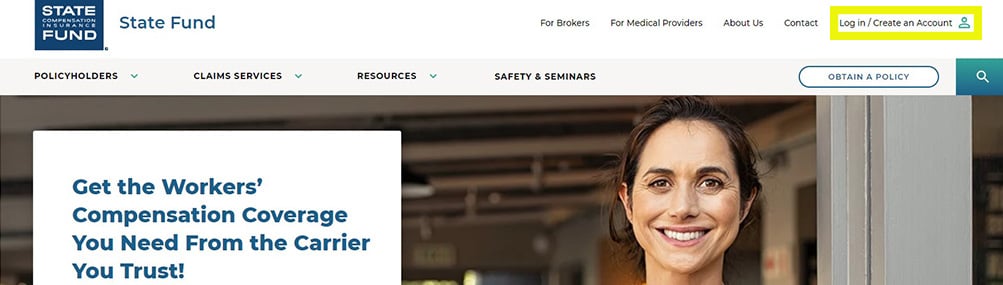
- Click I’M AN EMPLOYER to create an online account. The person who initially creates the online account will automatically become the Administrator. The Administrator:
- Has access to all features
- Can create secondary administrators
- Can create additional users and give them access to specific features
The primary workers’ compensation policy contact at your company should decide who will be the Administrator.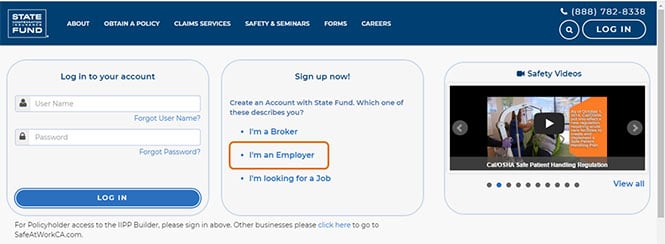
- Fill out all required fields in the next screen and click the SIGN UP button at the bottom of the page.
- You should receive an activation email, which will come from postmaster@scif.com. Open the email and click the link to finish activating your account.
Note: The activation link expires in two days. If you do not complete the registration by then, you will be required to go through the initial sign up process again by selecting a different user name and password.
- The link in the activation email will bring you back to the log in screen, where you will see a message that says THANKS FOR SIGNING UP. You can now log in with the user name and password created on the employer sign up form.
- You can now log in to State Fund Online, but cannot yet manage your policy. Complete the Linking Your Policy step to begin managing your policy on State Fund Online.
Linking your policy
- In the Policy Summary section, click on CLICK HERE.
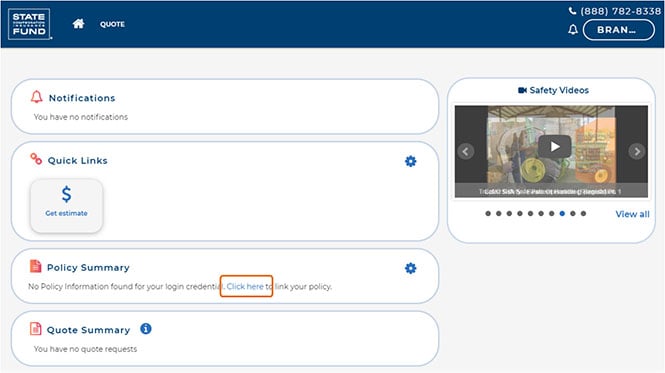
- Fill out the fields in the next screen. Those marked with an asterisk (*) must be completed. Once all fields are completed, click LINK POLICY. Note: If you get an error message, you'll need to completely log out and then log back in to refresh the system to get full access.
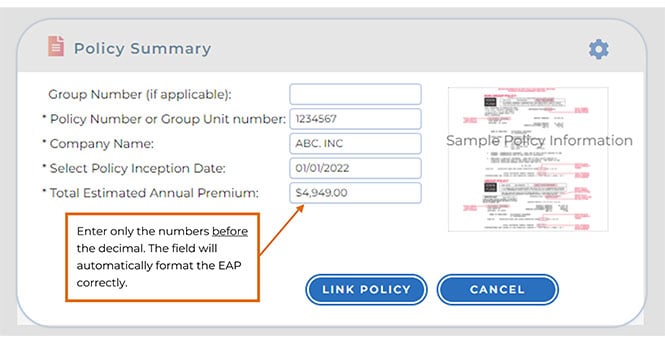
Below, we’ve defined the items you need to complete this form, and have provided examples for where to find this information.
Group Number (if applicable): If your policy is part of a group, enter the first three digits of the group number.
Policy Number or Group Unit number: If your policy number has a hyphen, enter the numbers prior to the hyphen.
Company Name: Ensure that you enter your company name exactly as it appears on your Annual Rating Endorsement (ARE) or Declarations document (DEC). Otherwise, the policy won’t be linked.
Policy Inception Date: Is the first date of your current policy period.
Total Estimated Annual Premium: Enter only the numbers before the decimal. The field will automatically format the EAP correctly.
Non-group policy declarations example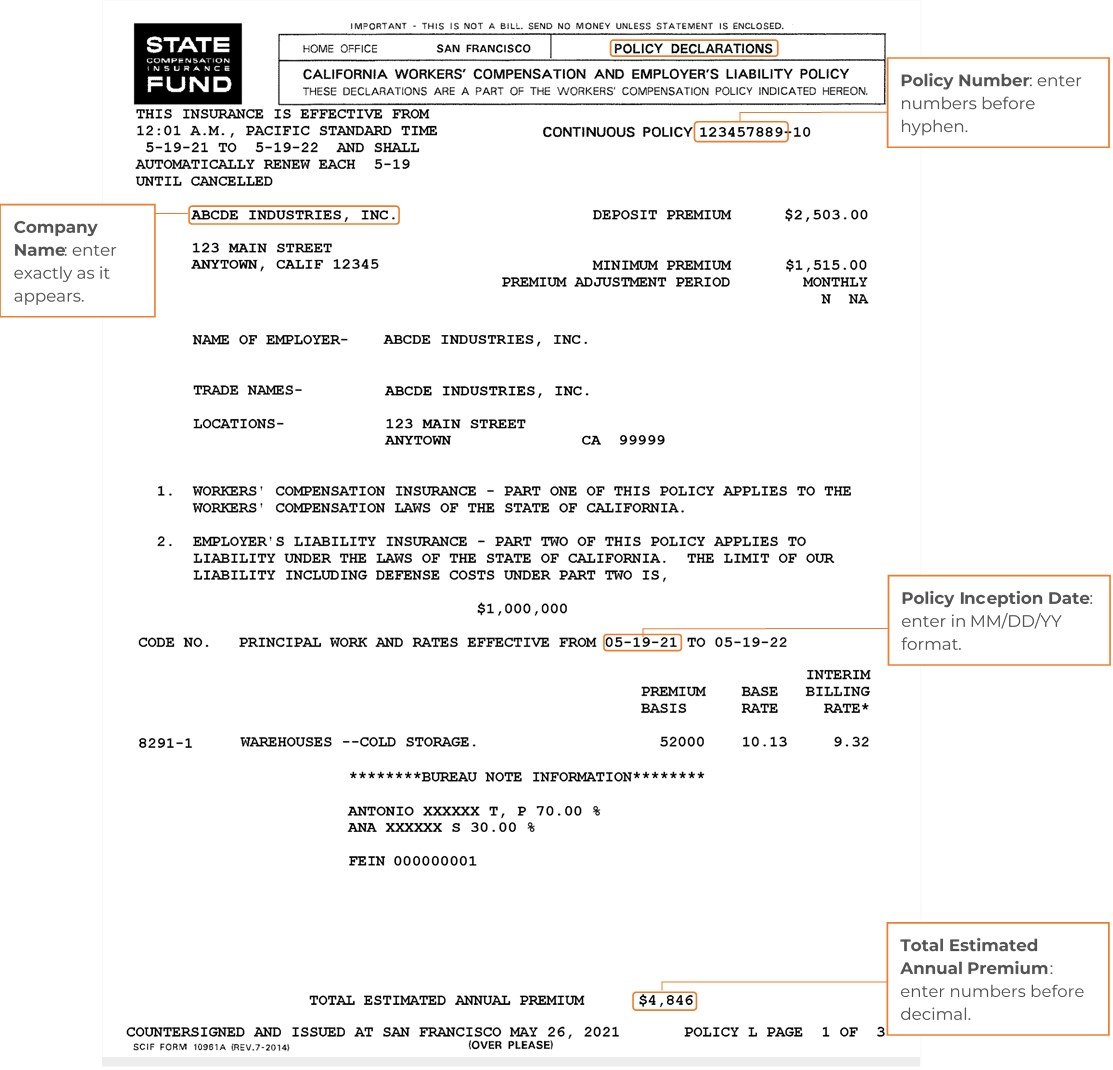
Group policy annual rating endorsement example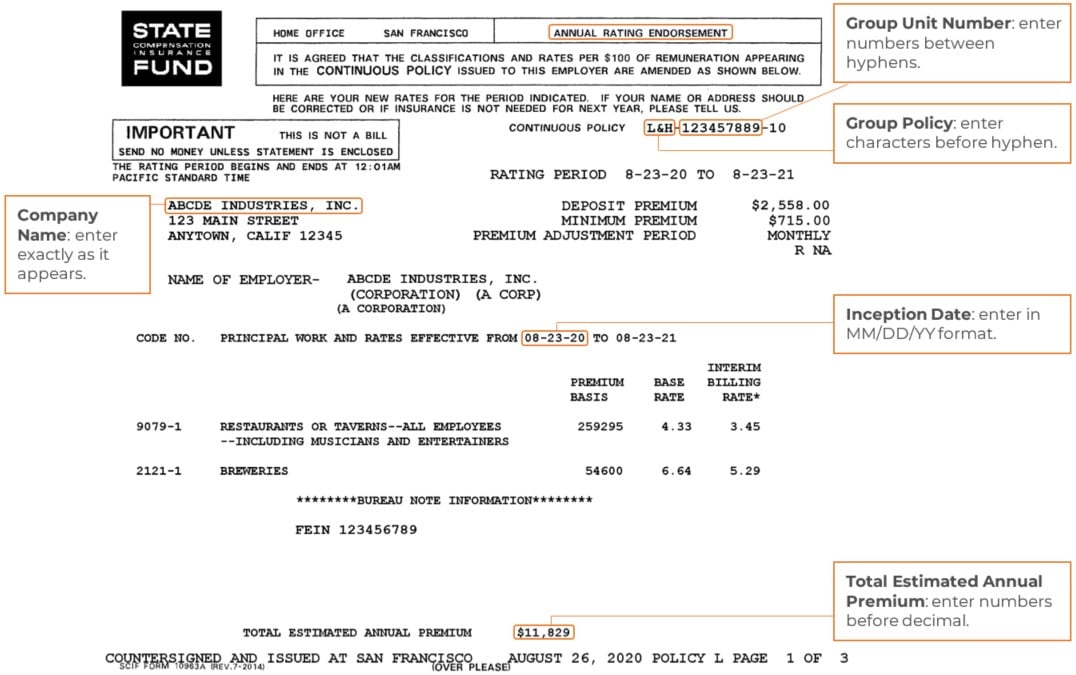
Congratulations! You are now a State Fund Online registered user.